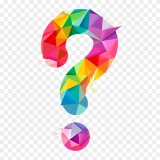
How to edit the layers (text, colors, images) in Unyson Slider?
You may simply change the text for layers in the slider. For example, click WP Dashboard => Appearance => Sliders => Main Slider.
Select slide #1 and expand the Slider Layer.
Pay your attention to Text Layer: https://prntscr.com/1s15ylk
For example, it contains the following text: Keep in touch & stay updated.
Here you may change this text.
Save changes for slide and slider globally: https://prntscr.com/1s16z0b
Using this method is possible to change text and image for every slider layer in each slide.
In every our theme is possible to change color for text in slider. You may simply control the colors of the text layers in slider via HTML tags. For example, click WP Dashboard => Appearance => Sliders => Main Slider. Select slide #1 and expand Slider Layer. Pay your attention on Text Layer: http://prntscr.com/1s184oj
By default it contains the following code:
<code><span class="grey">Rent,</span><br><span class="highlight semibold">Invest</span><br><span class="weight-black">& Trade</span></code>;<br>
Change this expression on the following one:
<code><span class="highlight semibold"><font color="white">Rent,</font><br><font color="white">Invest</font><br><font color="white">& Trade</font></span></code><br>
Save changes for slide and slider globally: https://prntscr.com/1s188tn
You will receive the following result: https://prntscr.com/1s18bqw
Please note, that you may change "white" color parameter to any other. Here are the other color names which supports HTML: https://www.w3schools.com/colors/colors_names.asp
Best Regards!