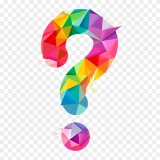
How to install demo-content?
First, please extract the downloaded package with a theme with any ZIP software. Then upload theme.zip (in every case, the name of the archive will rely on its meaning) via WP Dashboard => Themes => Add New => Upload theme: http://prntscr.com/w7v4ck Click "Install" - then activate your theme.
In order to set up demo, install and activate all plugins and extensions then click WP Dashboard => Tools => Demo Content Install => Install.
If the "Demo Content Install" button doesn't appear in "Tools" - click WP Dashboard => Unyson and check, if all extensions are active: http://prntscr.com/suyx1v
If not - activate them and return in Tools => Demo Content Install => Install: http://prntscr.com/26cg82f
Pay your attention that the demo-content installation process will overwrite all your current content.
Then check your content at the front-end after the demo-content installation process. If all new pages are present, but some images are absent - install this plugin: https://wordpress.org/plugins/regenerate-thumbnails/ and click Tools => Regenerate Thumbnails => Regenerate Thumbnails for all attachments.
As a result, you'll receive all necessary sections which are ready for usage. It's easy to change in these sections all info and images in few clicks. This method is much better compared with the process when you build all content from scratch because, in the first case, you save a lot of time.
Also, it's necessary to install a demo while the parent theme is active.
Please activate the child theme only after the demo-content installation.
The child theme -is a special add-on, which allows you to do changes safely and without touching files of the parent theme. As a result, this solution helps to apply all future theme updates without unexpected issues.
+