Hello, Dear Tim! Please insert this shortcode in your "Shop" page: [downloads price="yes" columns="3"] like on the screenshot below. This is the shortcode of Easy Digital Downloads plugin.
Also you can modify settings of the Easy Digital Downloads. To do this, go to your WordPress Dashboard and click Downloads. In Downloads choose, for example, "10 Steps to change your life". You will see the content and settings for this product.
This is detailed manual about Easy Digital Downloads plugin.
Have you already installed demo-content? If not, please follow the instructions below. After demo-content installation is finished, you will receive the location of demo-content elements like on the live demo version.
1. Download an attached file in this post
with name demo-content.zip to your local
computer.
2. Unpack demo-content.zip and upload
it via FTP to your server in a theme
directory: wp-content/themes/lifecoach/
3. The full path with uploaded
folder demo-content should look
like wp-content/themes/lifecoach/demo-content/demo
4. Please note, that all files is
necessary to upload via FTP using binary mode (like on
a screenshot below).
5. After demo-content folder is uploaded,
go your WP Dashboard,
click "Tools" and you will
see "Demo Content Install Option".
6. This is very important: After demo content
installation all your existing content will be overwritten!But if
you still need your website to look exactly like our live demo
click "Install".
7. Click "Install" button. The
demo-content installation will take 5-10 minutes
approximately.If you have any additional questions - please contact
us! Best Regards!
If you want - we can perform all these steps for you, but
provide us with your
WP credentials.
I finally got it working thankfully! Now my next question is how can i add the spaces between the columns? Also can i change the text that appears in the button?
Hello, Dear Tim! In order to add spaces between the columns: go to WP Dashboard > Downloads > All Downloads and select the necessary category. Open it, and click image, you will see settings for alignment. Try to change alignment settings or do not use it at all, please view the screenshot below:
To change text on the button, please go to WP Dashboard > Downloads > Settings > Misc > Buttons Text. Here you can change default button text on any other. You may view the screenshot below:
Please do not forget to save all your changing before publishing.
Hello, Dear Tim! In order to fix this issue, please correct line 5267 in your style.css located in this directory /wp-content/themes/lifecoach/style.css The contents of class .edd_download_inner must contains these lines:
I was looking on the shop page of the demo content for the theme and I was wondering how i can imitate the 3 boxes on that page.
Hello, Dear Tim! Please insert this shortcode in your "Shop" page: [downloads price="yes" columns="3"] like on the screenshot below. This is the shortcode of Easy Digital Downloads plugin.
Also you can modify settings of the Easy Digital Downloads. To do this, go to your WordPress Dashboard and click Downloads. In Downloads choose, for example, "10 Steps to change your life". You will see the content and settings for this product.
This is detailed manual about Easy Digital Downloads plugin.
Have you already installed demo-content? If not, please follow the instructions below. After demo-content installation is finished, you will receive the location of demo-content elements like on the live demo version.
1. Download an attached file in this post with name demo-content.zip to your local computer.
2. Unpack demo-content.zip and upload it via FTP to your server in a theme directory: wp-content/themes/lifecoach/
3. The full path with uploaded folder demo-content should look like wp-content/themes/lifecoach/demo-content/demo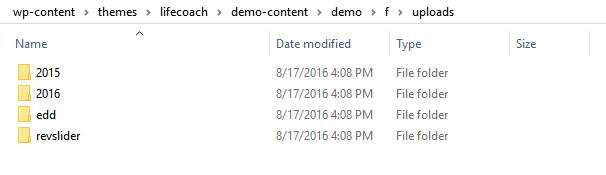
4. Please note, that all files is necessary to upload via FTP using binary mode (like on a screenshot below).
5. After demo-content folder is uploaded, go your WP Dashboard, click "Tools" and you will see "Demo Content Install Option".
6. This is very important: After demo content installation all your existing content will be overwritten!But if you still need your website to look exactly like our live demo click "Install".
7. Click "Install" button. The demo-content installation will take 5-10 minutes approximately.If you have any additional questions - please contact us! Best Regards!
If you want - we can perform all these steps for you, but provide us with your WP credentials.
Hi Andrey, i followed those directions but as i tried to install i received a zip extension missing error. Please see attachment.
So i fixed the zip extension missing problem, but now im getting this as an error
The execution failed. Please check error.log
im not sure what to do from here
I finally got it working thankfully! Now my next question is how can i add the spaces between the columns? Also can i change the text that appears in the button?
Hello, Dear Tim! In order to add spaces between the columns: go to WP Dashboard > Downloads > All Downloads and select the necessary category. Open it, and click image, you will see settings for alignment. Try to change alignment settings or do not use it at all, please view the screenshot below:
To change text on the button, please go to WP Dashboard > Downloads > Settings > Misc > Buttons Text. Here you can change default button text on any other. You may view the screenshot below:
Please do not forget to save all your changing before publishing.
That alignment didn't work for me. In the demo content there are spaces between the downloads but I can't seem to get that to work.
Hello, Dear Tim! In order to fix this issue, please correct line 5267 in your style.css located in this directory /wp-content/themes/lifecoach/style.css The contents of class .edd_download_inner must contains these lines:
.edd_download_inner {padding: 0 0 60px 0;
background-color: #fff;
text-align: center; margin-left: 20px;
margin-right: 20px;
}
Please view the attached screenshot: